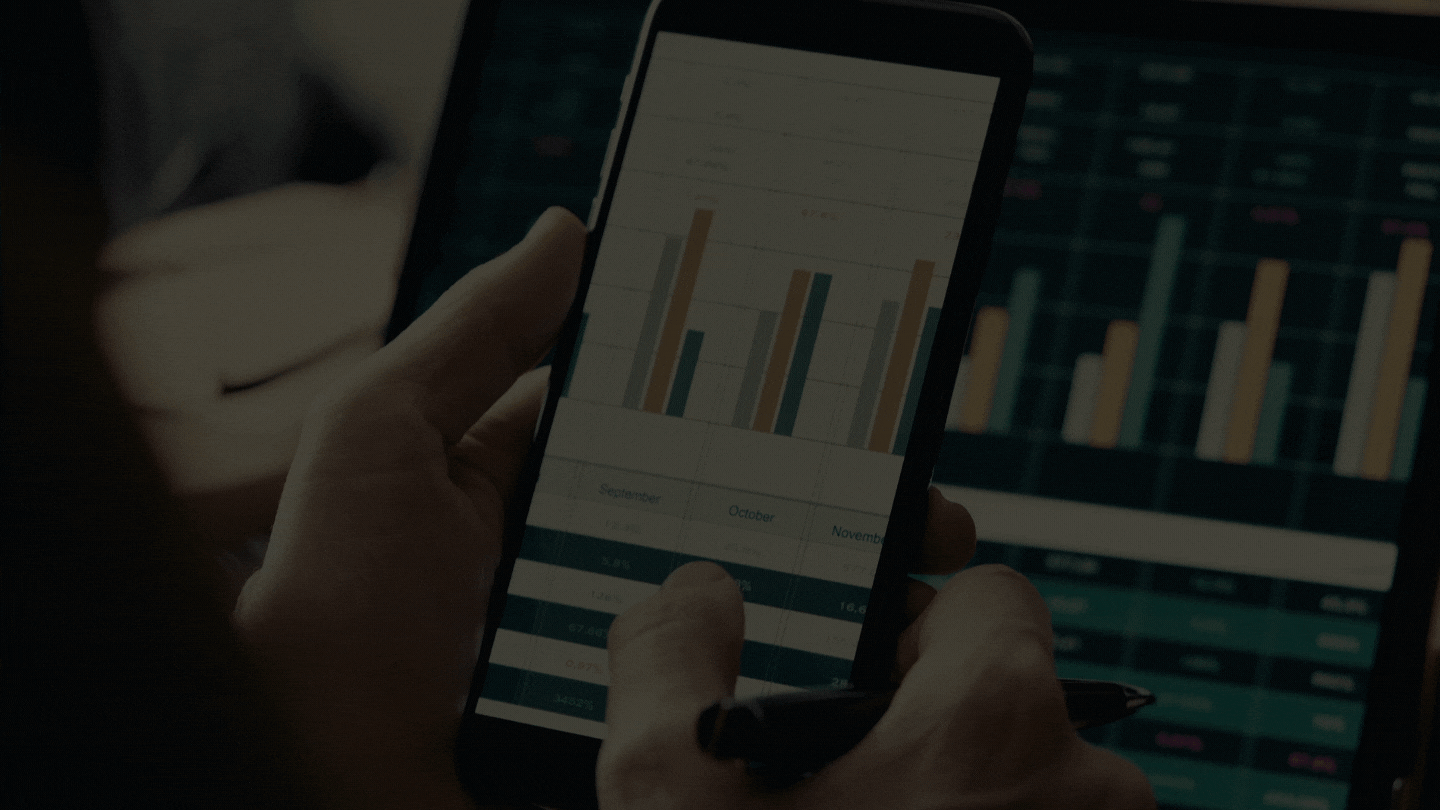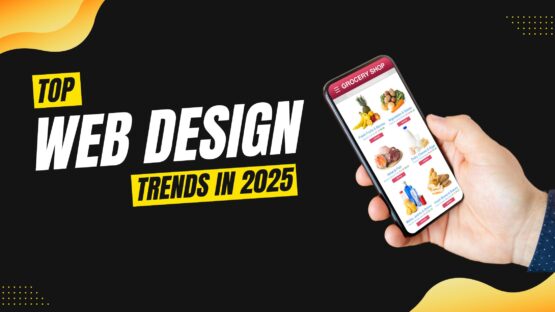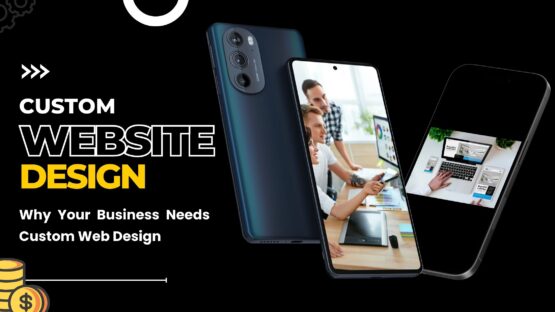Presentation software such as MS PowerPoint has become an integral part of instructional settings, specifically in global businesses. These are more often used in quick key information exchange rather than detailed skill development.
PowerPoint presentations are a great way to complement employee trainings but if they aren’t used carefully, it may lead to audience disengagements and may also hinder learning. Here are a few tips recommended by a professional SC web design company to design presentations in the right way.
The different advantages of using Power Point Presentations in business training and reporting
Some potential benefits of using presentations in education are:
- Increasing visual impact among the audience.
- PowerPoint presentations are engaging and gratifying when used in the right way.
- Improves the focus of the audience.
- Helps in providing highlights and annotations.
- Helps in increasing interactivity and spontaneity.
- Visual information is always more compelling than textual information. Your audience benefits more from lessons through presentations than simple textual lessons.
- Increases wonder among your audience.
- Enriches the subject matter.
There are many more. But like I said before, these pros will only come out only if the presentations are designed as well as used in the right way.
So how can you use PowerPoint in the best possible way? Let’s see.
- Decide on your approach
MS PowerPoint gives you the option to incorporate both text and images in your slides. It also gives you the option to incorporate video and audio in your slides. You have to decide on your approach based on the circumstances.
There are 3 possible approaches that are:
- Text-heavy presentation: I already said before MS PowerPoint gives you the freedom to use images, text, videos, audio etc. as per your wish. You can choose your presentation in such a way that it’ll have maximum text to that of images/videos/animation etc. These text-heavy presentations can be used as an alternative to brief textual notes.
- A few images: In this version, you can sacrifice some of the completeness of the study material to make space for explanatory images. This mixed approach makes the matter more appealing to visual learners. If you are giving your presentation in a large auditorium or even online, this one’s the way to go.
- Image-heavy presentation: Like the name suggests, this version depends almost completely images. These image-heavy versions signify that the audience has to make their own notes on basis of the images provided in the presentation. These presentations are considerably not suitable for studying but these can be excellent for submitting reports to the management or even in pitch decks.
So what approach are you going to take? The decision rests with you.
- How to design PowerPoint presentations in the best possible way
Follow these steps as closely as possible to get the best results:
- Size of the text: The text must be clearly readable, even from the back of the room. If you cram in too much text or reduce the font size to the bare minimum, it goes without saying that the presentation will be difficult to read.
- DO NOT cram in text: A simple rule of thumb to follow to avoid doing that is NOT to include too much text. A tip: Try not to include 6 words per line.
- Decent contrast: Maintain a decent contrast on the slides to make the text easily readable. Use light text on dark backgrounds and vice versa to get the best results.
- Animations: Use animations sparingly and consistent to keep a low level of distraction.
- Template: Don’t change the template. Your basic format should be minimal and consistent.
- Use visual information: Using images and graphics make your presentation more appealing to the masses. Consider using them.
A few other things that you can use in your presentations:
- Shapes,
- Clip art,
- Change font,
- Charts,
- Tables,
- Animations,
- Animated text.
- How to deliver the best presentations
There are a few ways such as:
- Avoid reading the text directly. Better read around the text.
- If you want your audience to focus on your speech rather than the presentation on board, you can implement a simple trick. Hit the “B” button. By doing that, you will darken the screen temporarily in a jiffy. Hit “B” again to go back to your presentation.
- Use the arrow keys in the keyword to navigate smoothly among slides. The left mouse click also helps you to move to the next slide but using the arrow keys is a better practice. It also helps you to go back in a jiffy.
So that’s it then. Hope these tips come in handy for you. Ciao!