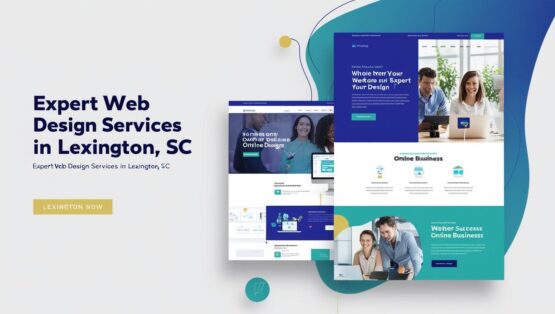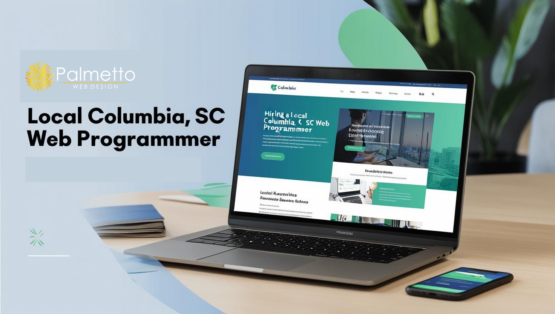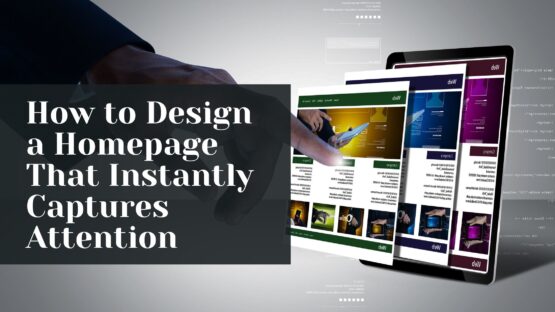A successful PowerPoint PPT depends on three major factors: your expertise with PowerPoint’s design tools, your devotion to consistent style and your imagination to present the topic in the best possible way.
Here are a few tips that you can implement to make your PowerPoint presentations more attractive.
- DO NOT let the software decide the ways you use PowerPoint
Microsoft provided PowerPoint with a host of tools. But this doesn’t mean that you should utilize them all. Here are a few thumb rules that you should follow:
- Ensure that the preset theme of your PPT complements your requirements before you actually adopt them.
- Try to keep Microsoft’s default fonts (namely Calibri and Cambria) at bay. These 2 typefaces can make your presentation quite underwhelming.
- Professional PPTs shouldn’t use action sounds.
- PowerPoint usually makes bulleting automatic. The question that you should ask yourself at this point is that : do you actually need those bullets for the presentation you have at hand? Sometimes they can be appropriate; not always though. Make your decisions wisely.
- PowerPoint PPT defaults usually include a shadow for all shapes. If it’s not needed, remove it.
2. Custom your slide sizes
You may actually get away with default slide sizes for most presentations but in some cases, you may need to adjust it accordingly depending on the circumstances.
Here’s how you can do it.
- Go to “Page Setup.”
- Type your required height and width in the boxes and click on OK.
- A dialogue box is going to appear. Clock OK.
- Your background’s resized.
3. Edit the designs of your slide templates accordingly
 A tip at the start: It’s easier to edit your template at the beginning because in that way, you don’t have to design each and every slide individually.
A tip at the start: It’s easier to edit your template at the beginning because in that way, you don’t have to design each and every slide individually.
Here’s how you can do that.
- Go to Themes.
- Choose any one of the lots. You can also download themes from Microsoft’s official site.
- Your theme’s set for your task in hand.
4. Ensure that all your objects are aligned appropriately
The key to make your presentation look professional and polished is to have properly aligned objects on your slides.
Although you can pursue the manual route by dragging and dropping objects manually on your slide, we all know that such things seldom work out. Let PowerPoint work its magic. Here’s what you should do.
- At first select all objects. You can hold down shift to select them all.
- Click on arrange and then choose either Align or Distribute.
- Choose the alignment that seems right to you.
5. Use the Format menu to get more control over the designs of your objects
PowerPoint’s format menu gives you a host of options to do subtle adjustments that can look pretty impossible from the hindsight.
You can do this pretty easily by right clicking on the object and choosing the format option. After that, you can adjust shapes, fine-tune shadows, create reflections and do much more.
6. Use PowerPoint shapes to your advantage
PowerPoint gives users a host of shape options beyond the conventional oval, rectangle and rounded rectangle patterns. Many people don’t even realize the flexibility provided by PowerPoint these days in terms of shapes. MS PowerPoint can even match professional design programs in terms of shapes now.
Modern versions of PowerPoint offer a highly effective Smart Shapes function through which you will be able to create flow charts and diagrams in no time. Use these features to your advantage and make your presentations more attractive.
7. You can now crop images into various custom shapes
 You can now use PowerPoint to crop your images into custom shapes. Here’s how you can do that.
You can now use PowerPoint to crop your images into custom shapes. Here’s how you can do that.
- Just click on the image and choose Format.
- Click on “Crop.” Then go to “Mask to Shape.”
- After that choose your desired shape. Your image will be cropped to the required shape.
8. Embed multimedia directly
MS PowerPoint allows you to embed media directly into your presentation. It also offers you the option to link to external media but it’s advisable to embed videos as much as possible to make your presentations look more professional.
If you want to know about the ways though which you can embed videos in PowerPoint, you can refer to this article.
Note: You cannot embed videos on Mac.
Hope these tips come in handy for you, especially for your design purposes. If you need any help with your business website, feel free to get in touch with a Columbia web design company.
Always remember that your imagination is your biggest strength. Keep it clean, short, and crisp and your business presentation is going to rock in the long run. You can also take the help of online tools like Canva, Freepik, etc. for a host of layout references.
With that, I’ll bring this article to an end. Hope you had a good read.